Home ![]() Whatsapp
Whatsapp
Home ![]() Whatsapp
Whatsapp
WhatsApp is a Messenger software, used by millions of people all over the world to send text, video, gifs, images, document and even for calling using a Smartphone daily. It supports various mobile operating system such as Android, iOS, Windows Phone, Blackberry, and Symbian etc. A user can open the Whatsapp application in their Laptop/Desktop using the different software. But a user needs to add the contacts list to view and send the message and other work.
As user, details can be stored in the contact file as VCF or vCard file. To import excel contacts file to Whatsapp, a user can save the user contacts details into an Excel file format. An Excel file contacts can be easily imported into Whatsapp application, by converting into VCF format. To find the answer of how to import contacts from Excel to Whatsapp, just scroll down the complete procedure to import contacts from Excel to Whatsapp PC using Bluestacks software.
To import Excel contacts to Whatsapp, a user needs to convert the contacts details store in Excel (XLS, XLSX) file format into a vCard format, So that vCard file can be easily added in the Whatsapp application. In the first section, complete information to convert excel file into VCF file is mentioned below. Just follow the steps and you are able to add the excel contacts into Whatsapp PC.
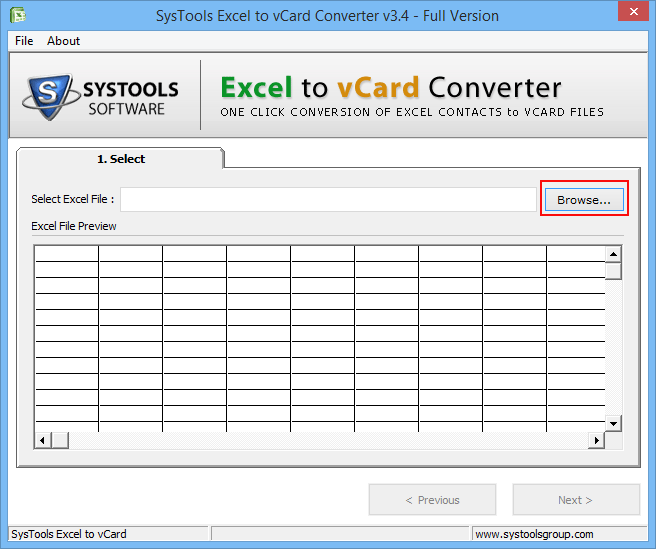
1 - Download Excel to VCF Converter
Download & Install the Excel to VCF Software to Import Excel Contact to Whatsapp. A user can save the user contact details in XLS or XLSX file format of Excel. The tool supports both file format and quickly convert Excel contacts into VCF format.
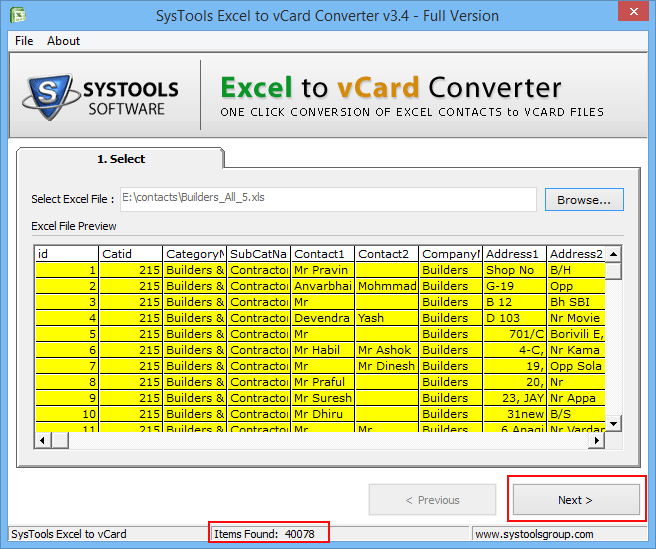
2 - Preview Contact Details
Browse the Excel file within the software to preview details of users.
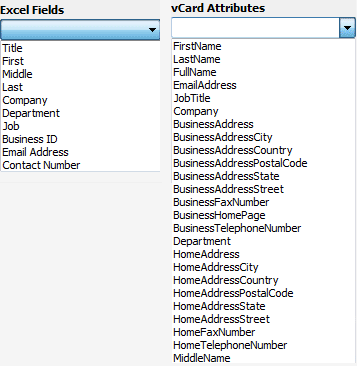
3 - Map Excel Field Attributes
The Software offers an option to map the field of Excel file to the vCard Contact field attributes.
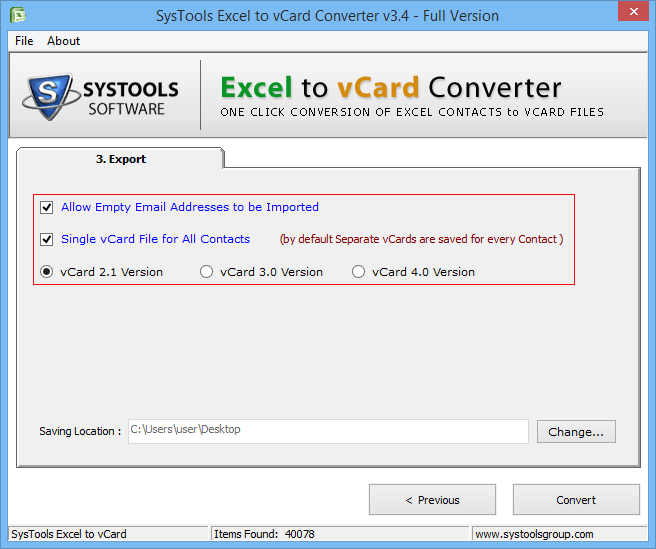
4 - vCard Format Option
Select the vCard version file version and check other options such as "Allow Empty Email Addresses" and "Convert a single file for all contacts". By Default, software converts single vCard file for each contact stored in Excel file.
In the above section, complete information to convert excel file into VCF file is described properly. Now just follow the below steps and you are able to import Excel contacts to Whatsapp on PC or Laptop. Here, Bluestack software will help user to transfer contacts from excel file to Whatsapp.
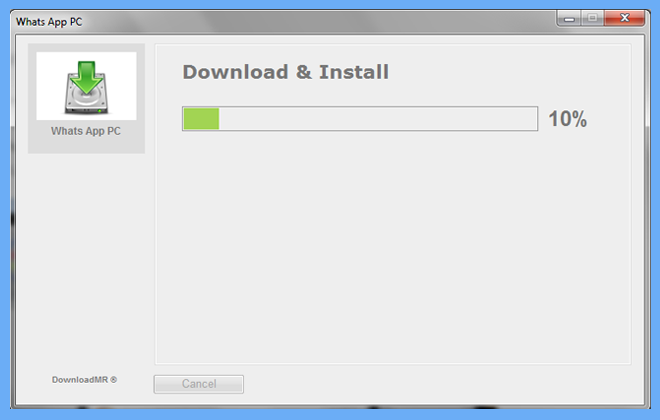
5 - Install Bluestack Software
Download the Bluestack Software on the Laptop or Desktop system to run Whatsapp application on it.
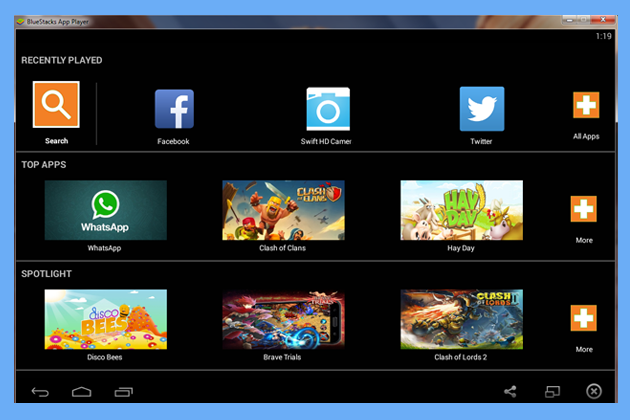
6 - Start Whatsapp Application
When software installed on your machine. Click on Whatsapp Application icon to run the Application.
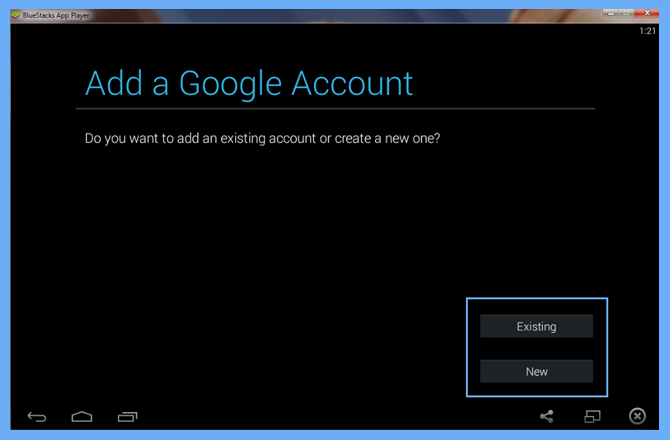
7 - Create Account
A user needs to add a Google account to run Whatsapp on the Desktop. Click on "Existing" or "New" option according to desired need.

8 - Download Whatsapp Application
After Google account properly configured. Download the Whatsapp Application in the Bluestack application to import Excel contacts to Whatsapp.
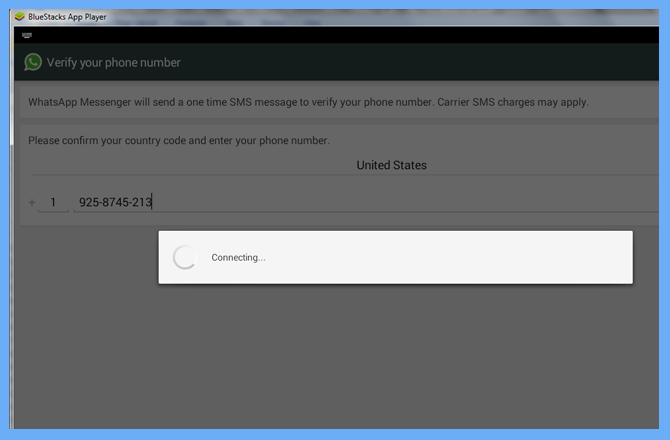
9 - Add Phone Number
Now provide the Phone number to get the verification code to configured account properly.
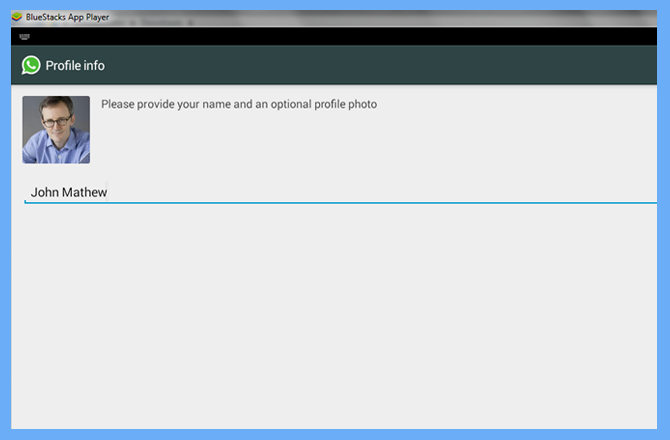
10 - Manage Account
Once the account gets verified, manage Profile details by adding your Profile Pic and Name.
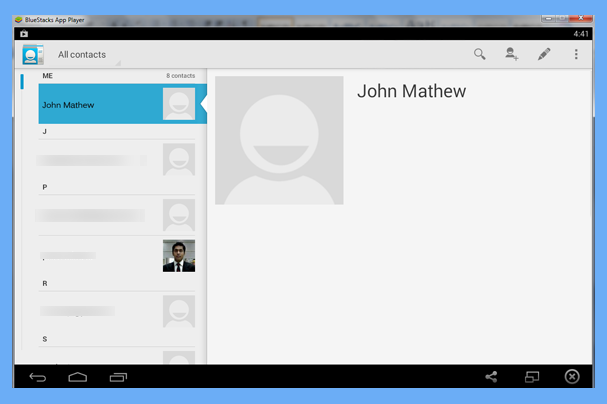
11 - View Default Contacts List
When Whatsapp account successfully created, you can view the default contacts list, if some contacts synchronize with the Google Account.
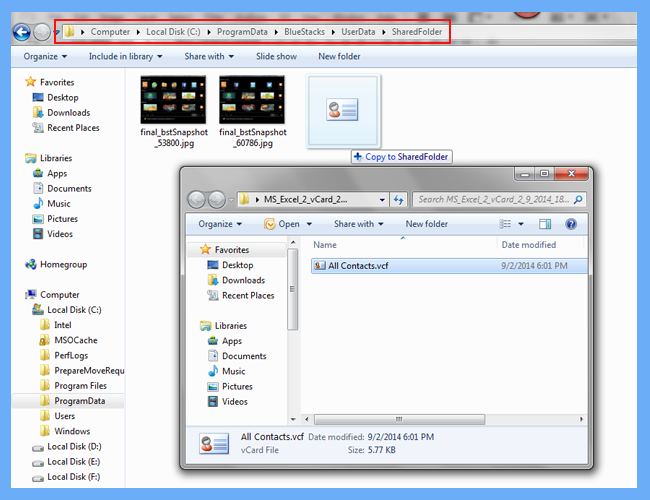
12 - Copy VCF File
In Bluestack, by Default a SharedFolder created. A user needs to move the vCard file created from an Excel Contact file into it. A user needs to drag the contact file into the Default folder.
Important Note: Now Download Astro File Manager Software in your system to explore files and move the file to and from Secure Digital (SD) card. This application helps user to move the VCard file converted from Excel file to the Whatsapp account. Two methods are available to transfer Excel file contacts to Whatsapp account.
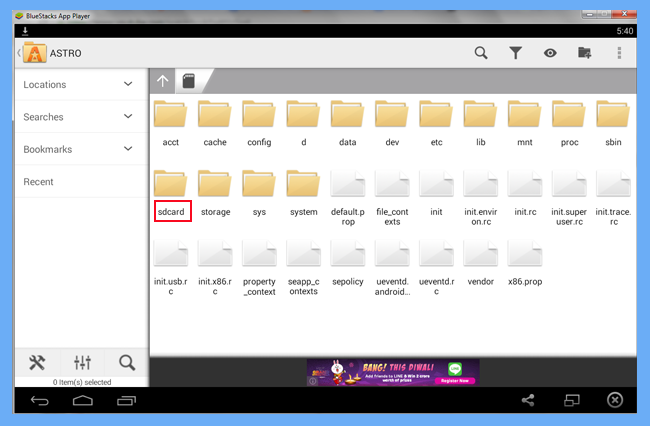
Method 1 - Open Astro Manager
Open "Astro Manager" in the Bluestack application and select the "SD Card" option.
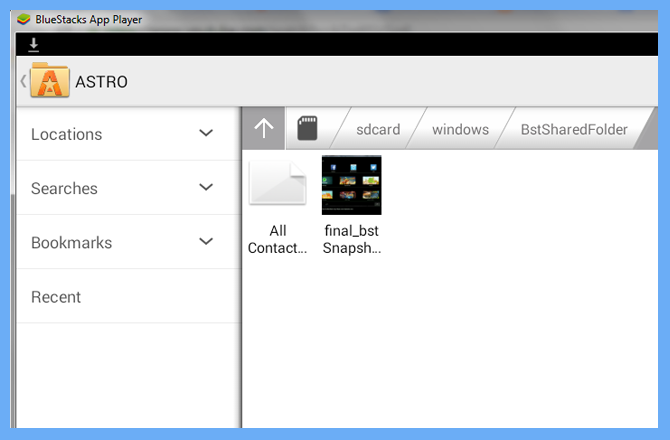
Browse VCF File
Now Browse the location of VCF File using Astro software. Follow the path SD Card » Windows » BstSharedFolder to view the "Allcontacts.vcf" file.
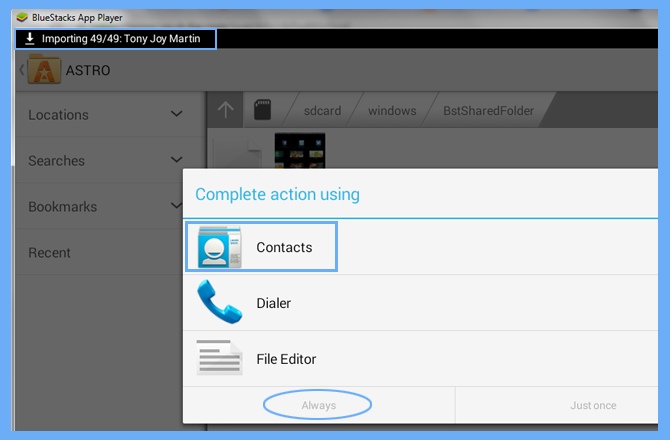
Convert Excel Contacts to Whatsapp
Now Click on the "Allcontacts.vcf" file and select the "Contacts" file option from the Drop-Down menu.
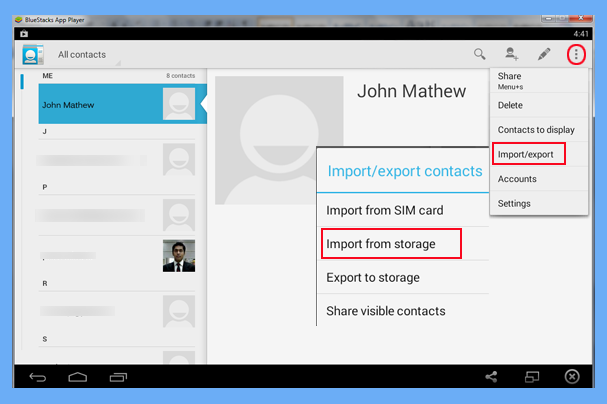
Method 2: Directly Import Contacts using Whatsapp
Open Whatsapp account in Bluestacks application and select the setting option on the Top-right corner. In "Import/Export" section, click on "Import from storage" option.
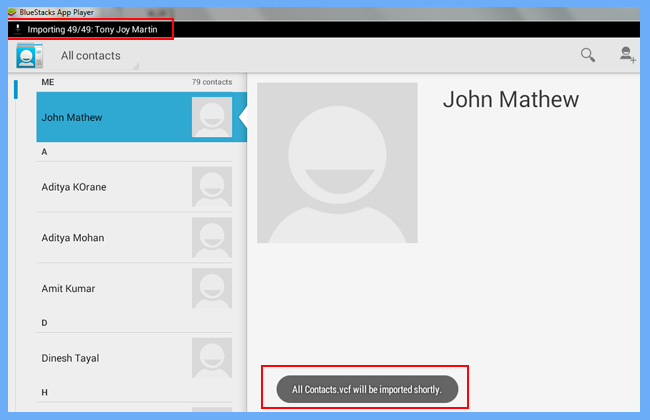
View Import Process
After selecting an option the import option. A pop message appears with the message "Allcontacts.vcf will be imported shortly". Wait till the process of conversion from Excel to Whatsapp completed.
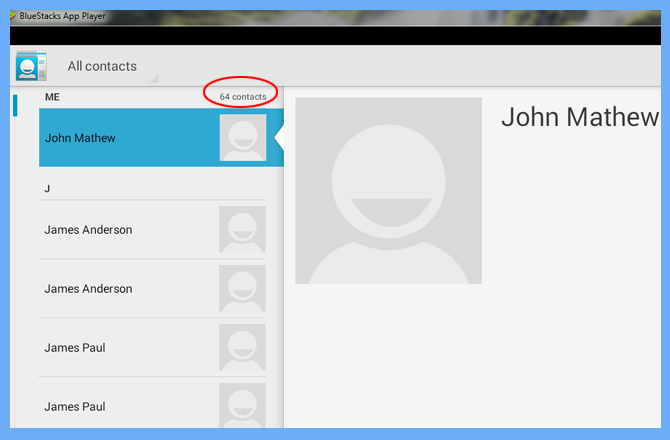
View Contact List
Once the process of conversion of VCF contacts to whatsapp application completed. You can view the total number of contacts move to Whatsapp.
As no direct method is available to import excel contacts to Whatsapp on PC or desktop. A user needs to convert the excel file in VCf format and this format can be imported into Whatsapp with the help of other software (Bluestacks and Astro Manager).