Home ![]() Android
Android
Home ![]() Android
Android
A Contacts information of the user stored in an Android device, help to know all the information related to a specific user. A user can lose its information stored in their Android device due various reasons including system update, accidental deletion, and software or hardware issue. To transfer excel file to android phone can be an easy task if a user knows How to import contacts from excel file to android phone? An Excel file can help a user to transfer contacts android application if a user can convert the excel file into vCard file, which is used to store contact information in Android phone. As no direct method is available to convert Excel to Android contacts but a user can go for an automated tool called Excel to vCard Converter that can convert thousand of excel file contacts to vCard acts as android contact format.
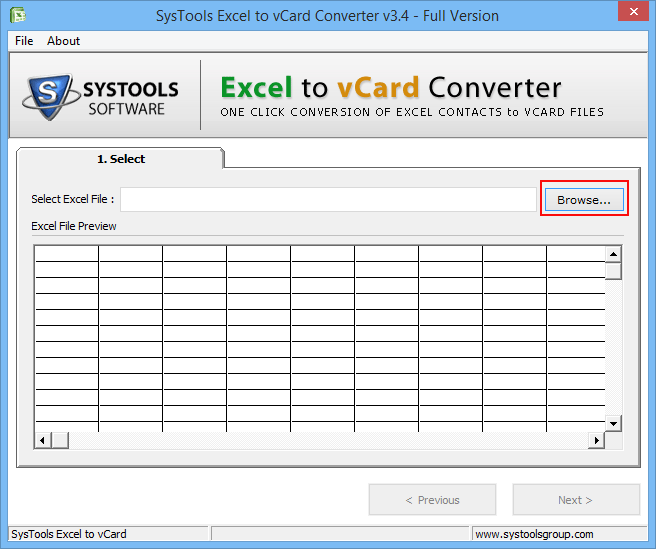
1 - Launch & Open Software:
First Launch the Excel to vCard Converter. Then Browse the Excel(XLS, XLSX, CSV) File within the tool to transfer Excel contacts to Android Phones.
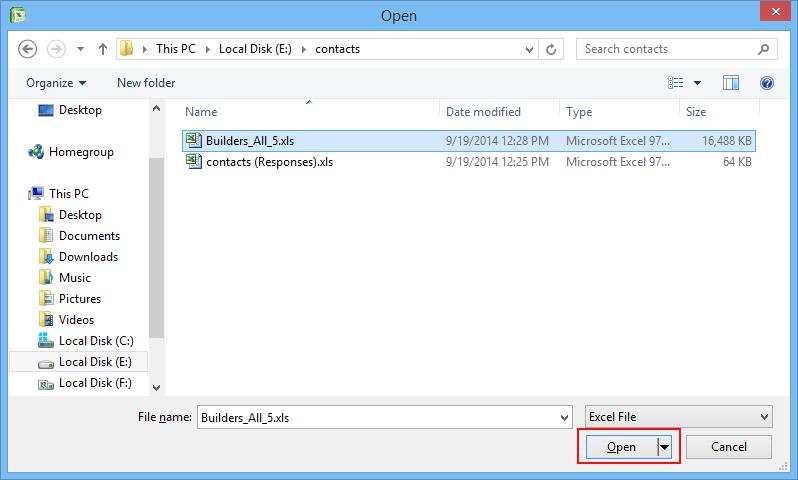
2 - Browse File:
After clicking the Browse option, navigate to the Excel file location within Configured system.
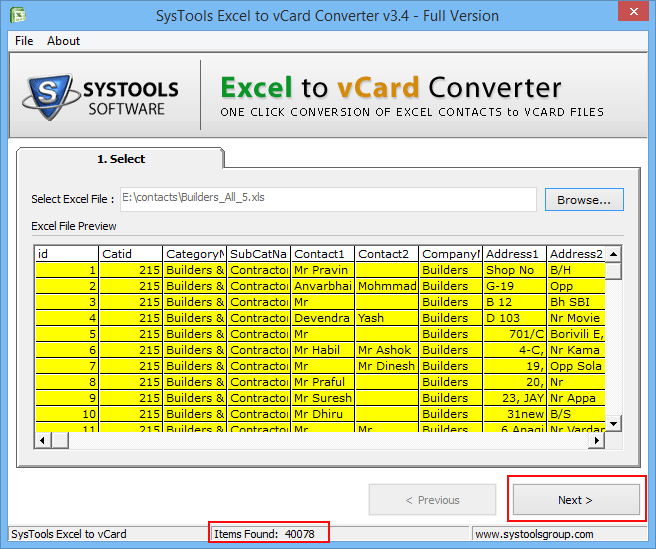
3 - View Excel File Details:
All details stored in Excel file can be reviewed by the user before conversion process.
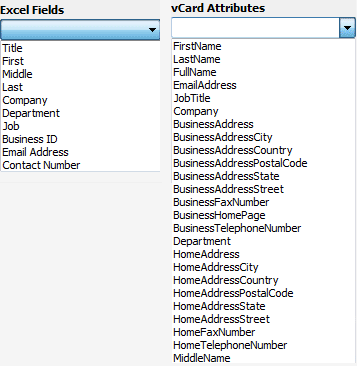
4 - Map Excel Field:
Now Map the Excel Field contact with the attributes of vCard field. User can map a single field at a time
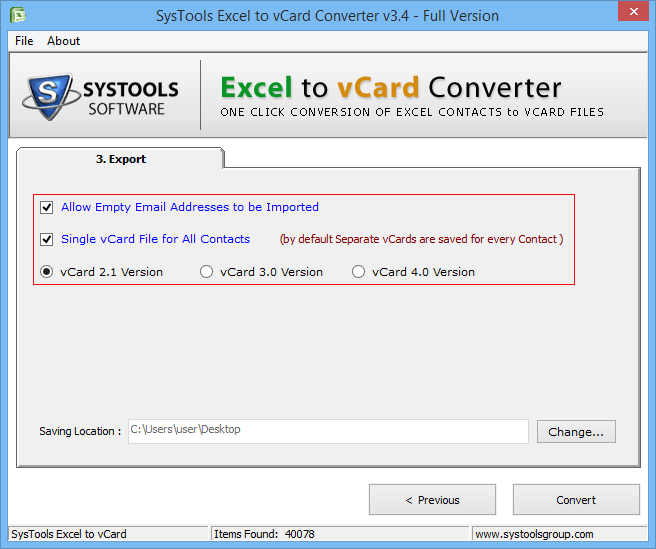
5 - Select Export Options:
The Software offers option Export Excel file with the various options such as:
Allow Empty Address: Allow to add the empty email address in vCard field.
Single vCard File: By Default, Tool converts a single file for all VCF File. Enable the option to create a single vCard File.
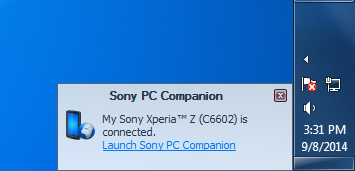
6 - Connect Android Phone:
Use a USB cable to connect your Android Phone with Computer.
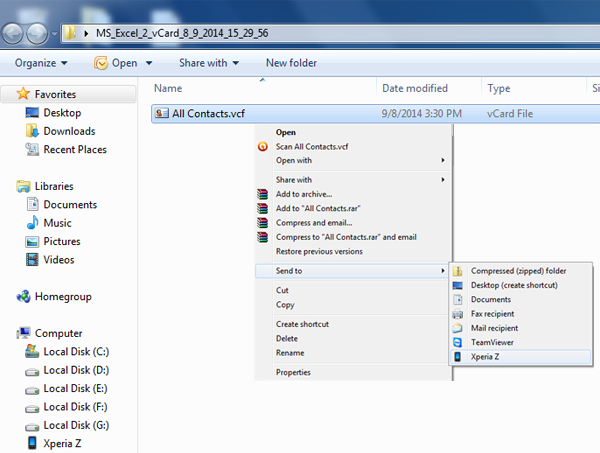
7 - Import vCard to Android:
When your Android Phone properly connected to the system. Now browse the location of vCard file and click Right. After that, two ways are available to import vCard file to Android Phone.
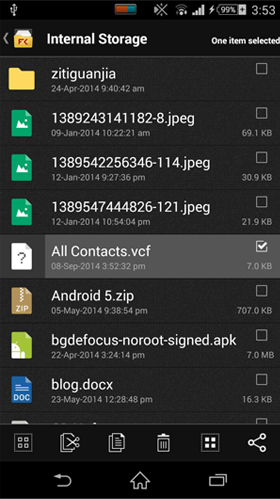
8 - Check vCard File:
Now open the Storage location to check whether the vCard File stored in Android device.
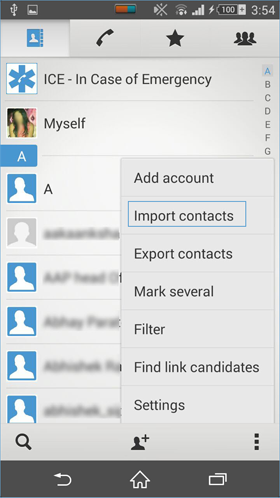
9 - Import Contacts Option:
Now open Contact Section into your Android device. Select Import Contacts option to add the vCard file.
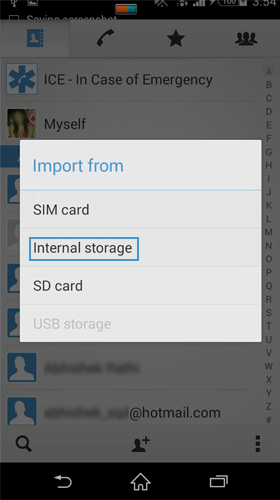
10 - Browse vCard Location:
As Different option offered by the Android device such as "Internal Storage", "SD Card", SIM Card, etc. Select the desired the option, In this case, we select the "Internal Storage". option.
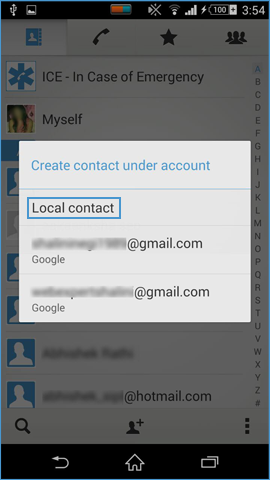
11 - Account Options:
A user can save the contacts details under different accounts. Select the Local Contact option. If a user wants to import the file to their configured email account then select the desired account.
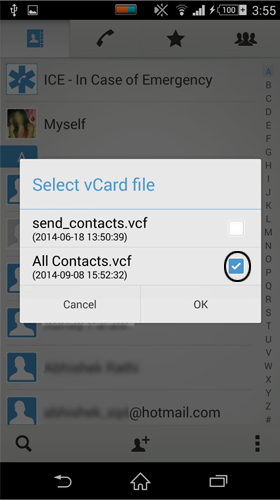
12 - Transfer vCard file to Android Phone:
After selecting the account under which contacts stored. Android phone tries to search the VCF file in the defined location and a pop show different VCF available to import. Select the desired VCF File.