Home ![]() BlackBerry
BlackBerry
Home ![]() BlackBerry
BlackBerry
Transfer Contacts from Excel to Blackberry Contacts
To convert Excel to Blackberry contacts first, we need to convert the contacts stored in Excel files into VCard format. As Excel file different from vCard file but it can help BlackBerry user, a user just needs to convert the Excel file into an Outlook vCard format. Follow the simple procedure in below section.
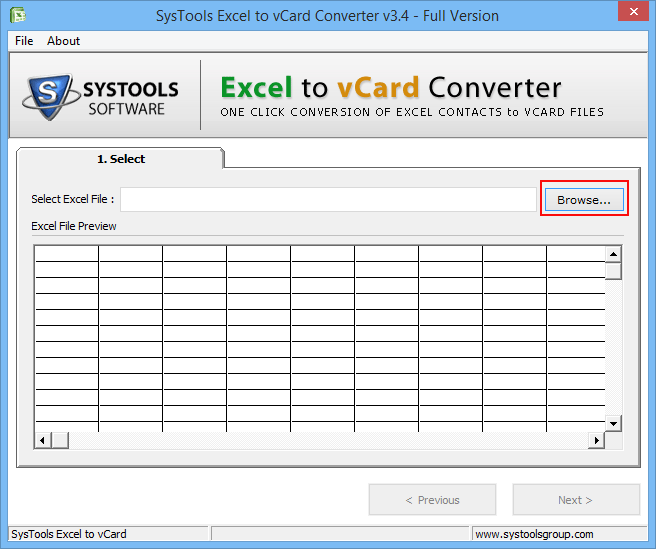
1 - Launch Excel to vCard Converter
Download & Install the Excel to VCard Software. A user can convert contacts stored in Excel (XLS/XLSX) format. Just Browse the Excel file in Configure system.
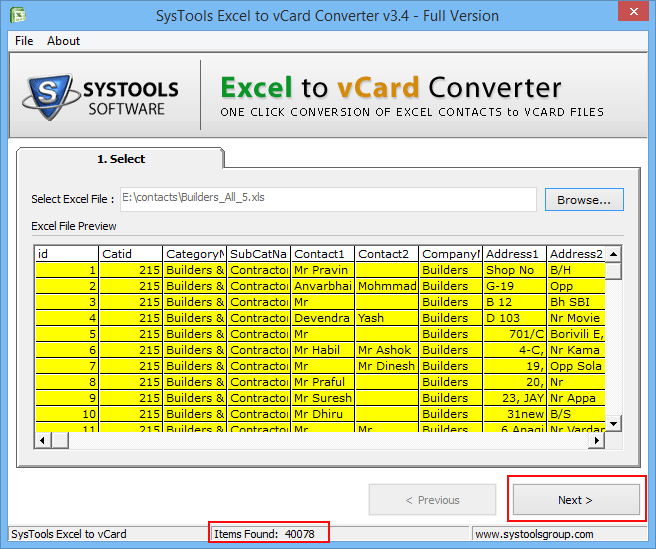
2 - View Contact Details:
When an Excel file loaded within the software then preview the data stored in the contacts file.
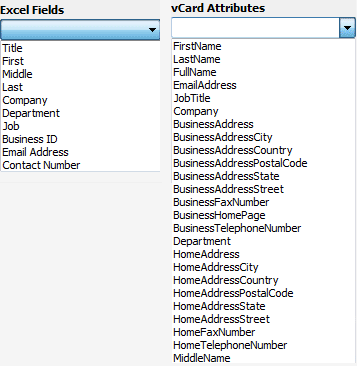
3 - Map Attributes
To synchronize the contacts, a user needs to map the attributes of Excel file with the Outlook attributes.
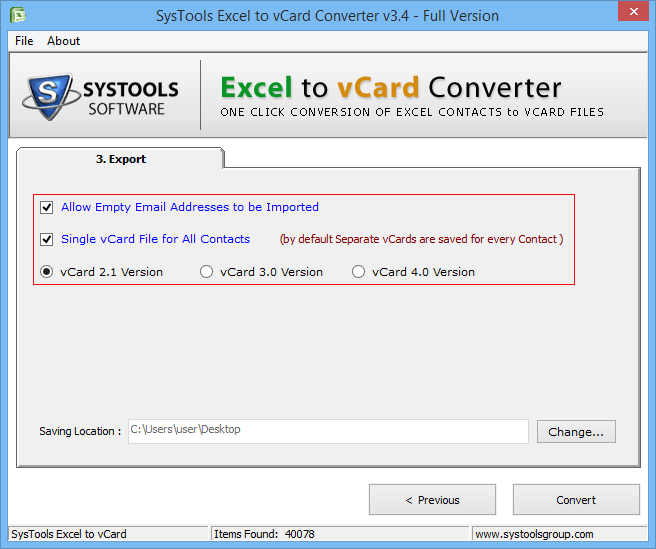
4 - Select vCard Format:
Before converting the vCard file into BlackBerry contacts, user can select the various available export options and select the "Destination Path" to save the VCF file. 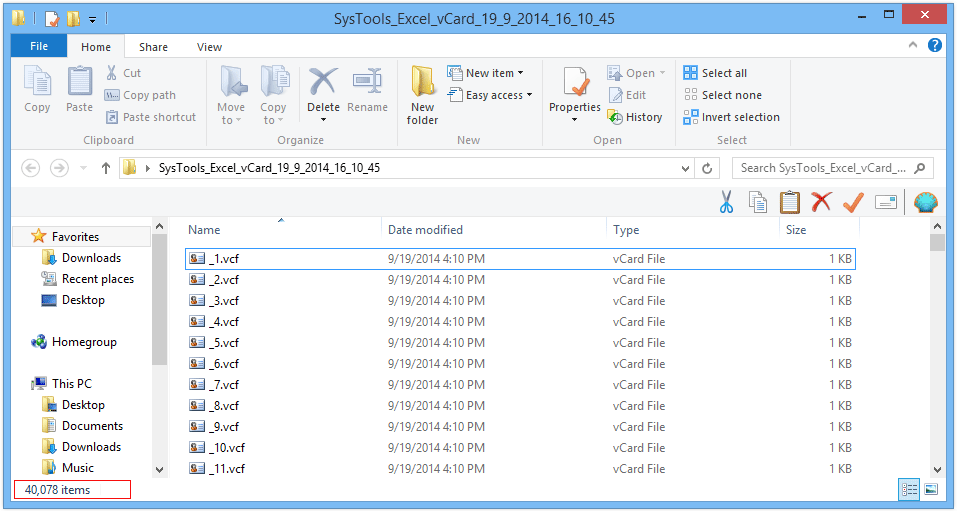
5 - View vCard File:
Open Microsoft Application in New Window and open contacts section of Outlook. Open the folder and select all the contact by Copy Command (Ctrl + A) Now Drag the files to an Outlook contact window.
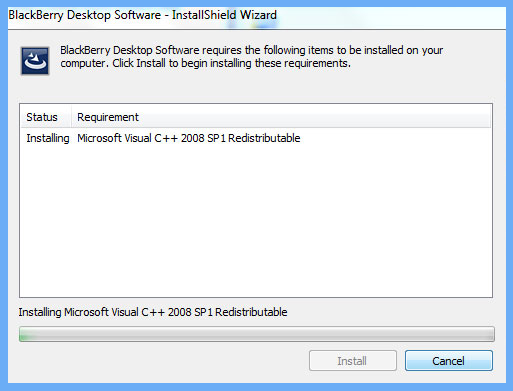
6 - Save Contacts
Now Save & Close each contact in Outlook profile manually.
After transferring contacts from Outlook to Blackberry, a user can now access the Outlook account on their Blackberry devices. So that they can access the converted Excel file into BB Devices. But this not that simple, first user needs to install Blackberry Desktop Software to synchronize the Outlook account into their account. Follow the below steps to add vCard to blackberry contacts.
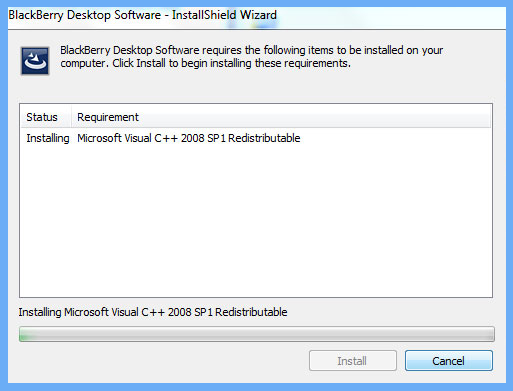
7 - Install BlackBerry Desktop Manager
First download the BlackBerry Desktop Software Exe on your machine. Launch the .exe file and complete the process of installation.
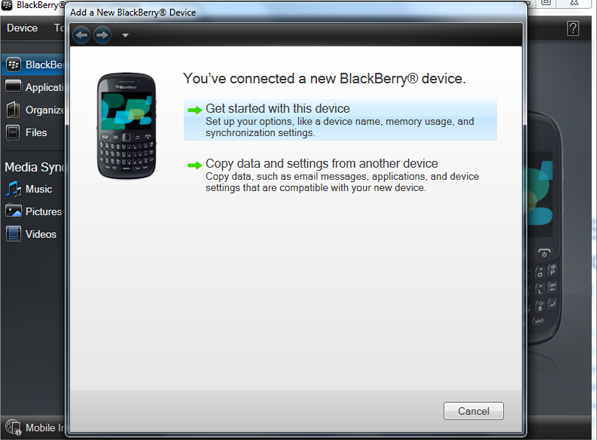
8 - Connect BlackBerry Device
Now connect the BlackBerry Phone with the help of USB Cable to the system.
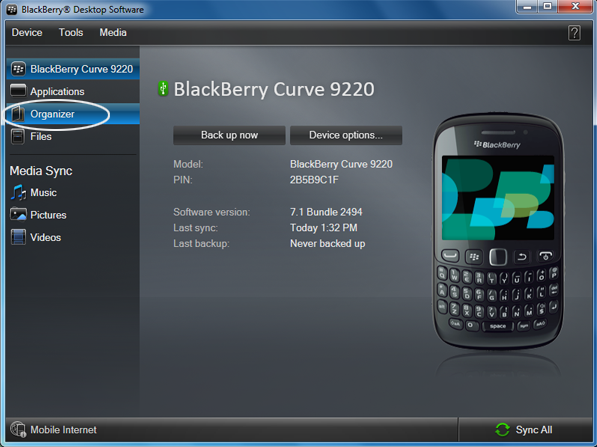
9 - Organize Contacts
When the BlackBerry Device detected by the Desktop Software Manager. Click on "Organizer" option to convert the vCard contact to BB devices.
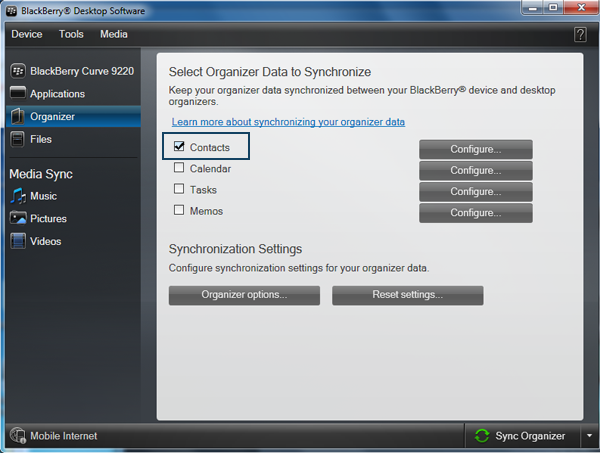
10 - Configure Contacts Details
Now Under Organizer section, Check Contact Box option to manage data between the BlackBerry device and Desktop Organizer.
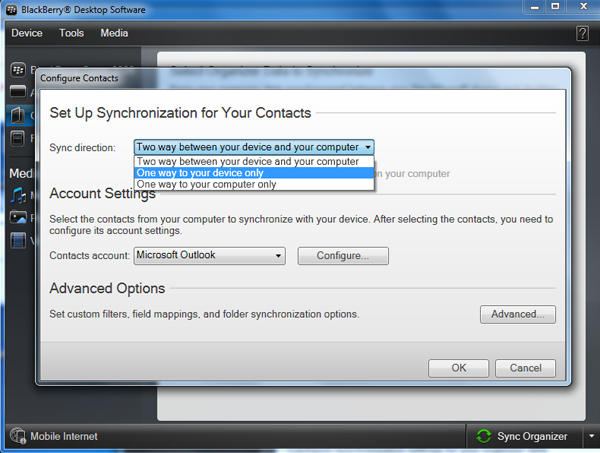
11 - Select Synchronization Direction
Select "One Way to your device only" option to synchronize the Outlook contact list to your Blackberry phone.
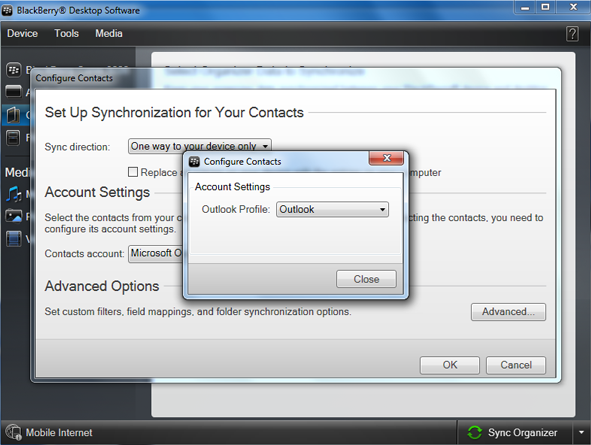
12 - Account Settings
After selecting the drop-down option of the Sync Direction, Now select the desired Outlook profile in which the Vcard file is stored.
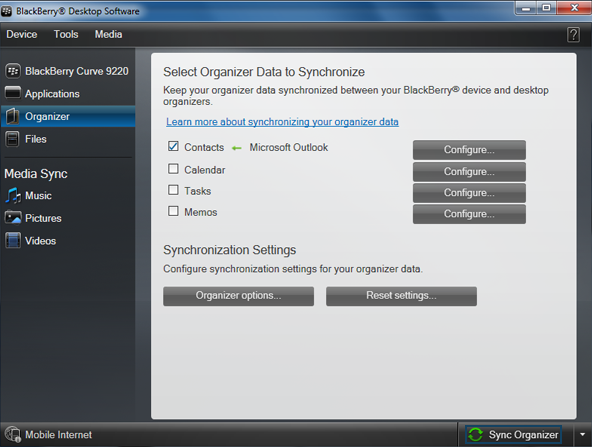
13 - Synchronize VCard Contacts
Click on Sync Organizer option at the bottom of the Desktop Software Interface.
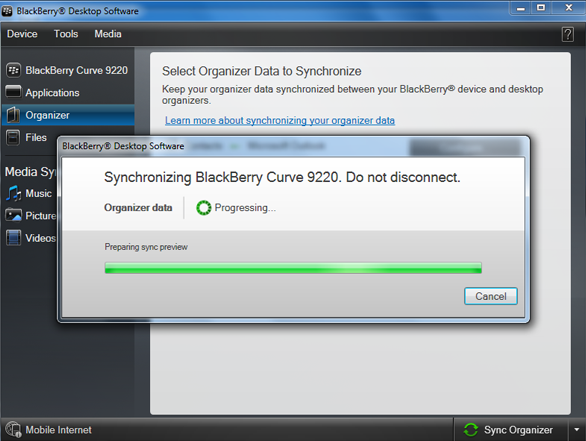
14 - View Synchronization Process
BlackBerry user can view the process of synchronization of contacts file.
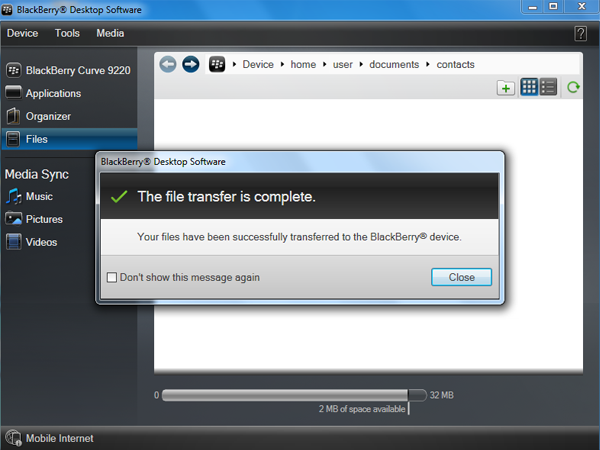
15 - Successful File Transfer
After importing vCard into Blackberry contacts using the Outlook account, a message-box appeared with message "files transferred to BlackBerry Device Successfully".
Using above procedure, BB user can transfer Excel file contacts into BlackBerry Phones and access the imported Vcard contacts into BlackBerry Devices. Excel to BlackBerry Converter supports a large range of Blackberry devices.