Home ![]() Gmail
Gmail
Home ![]() Gmail
Gmail
An Excel Spreadsheet holds information in a Tabular form, Whereas Gmail application saves user contacts details in vCard or VCF File format. With the help of Excel (XLS) format file, a user can add excel contacts to Gmail in the form of vCard file to store contact information of different people. As no direct method available to convert the Excel file data into a vCard format, a user can go for an automated solution to convert the stored contacts in excel sheet to VCF format. Then VCF format file can be easily imported to Gmail configured account to view contact details properly.
Export Contacts to Gmail from Excel: Quick Method
In below section, we try to define each step properly with screen-shot to add excel contacts to Gmail Account first, a user needs to convert Excel file contacts to a vCard format. Then user needs to import the converted vCard file into Gmail Profile using import option.
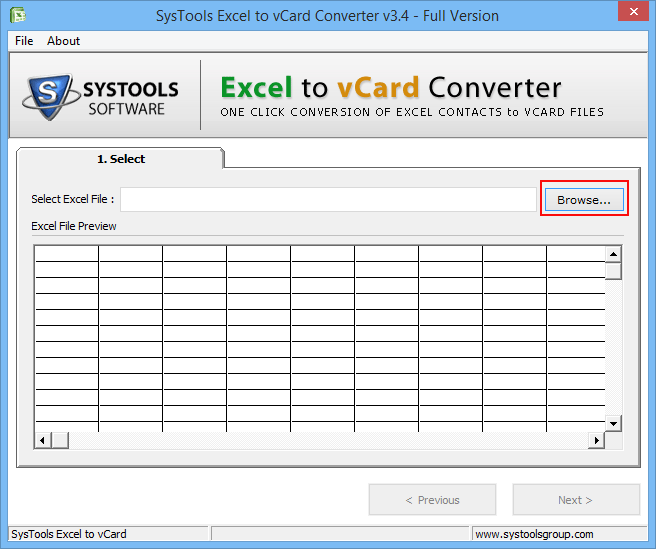
1 - Launch Excel to vCard Tool
Launch Software in the configured system. For that, Go to Start menu » Programs » Excel to vCard Converter. Click on Browse button to select Excel file.
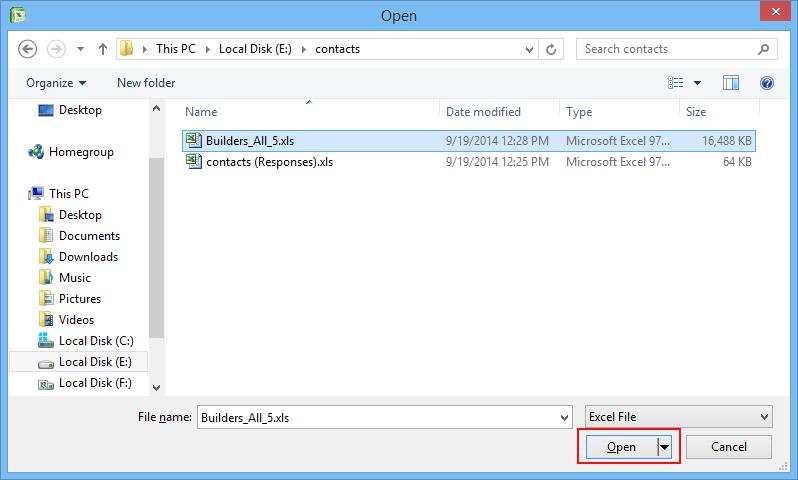
2 - Browse Excel File:
Browse and select the Excel file to get it converted into Gmail Contacts.
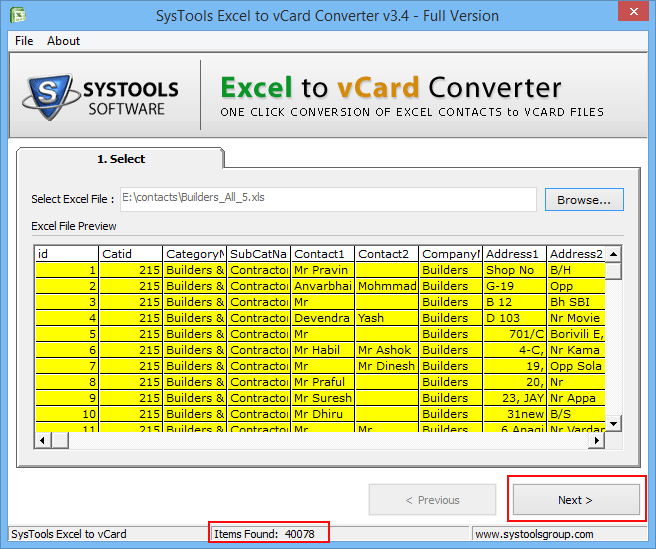
3 - Preview Excel File Contacts:
A user can preview the excel contacts before adding contacts to Gmail from Excel.
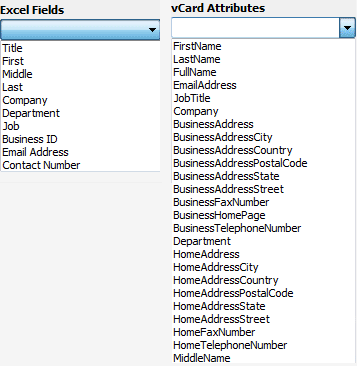
4 - Field Mapping Feature
Now Map the attributes of Excel contacts list to vCard File attributes of Outlook.
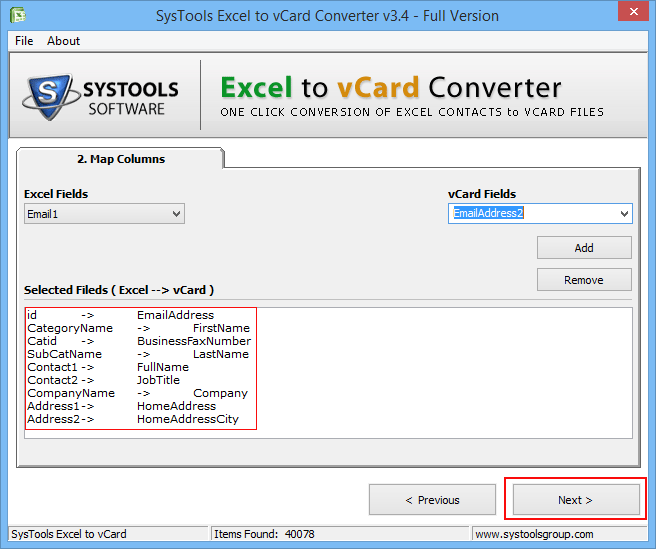
5 - View Match Attributes Field:
After complete matching of attributes, Tool simultaneously displays the list of attributes.
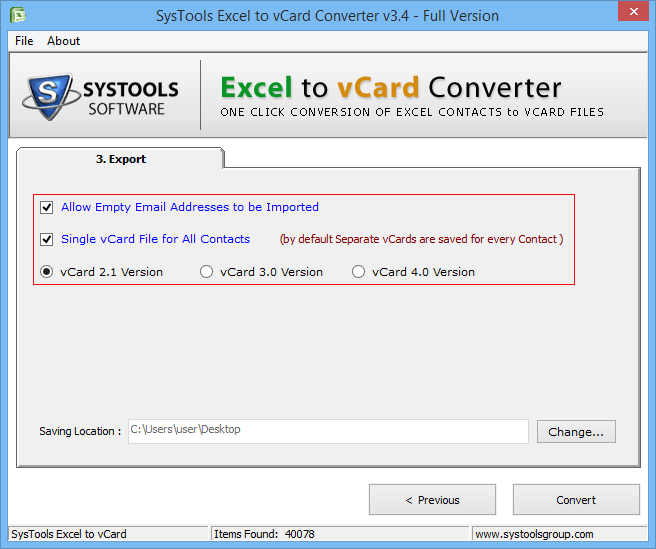
6 - Select Export Option:
Software offer different option while Exporting Excel file to vCard Format
1. Allow Empty Email Addresses to be Imported
2. Single vCard File for All contacts
Select the vCard Version and Click on Convert option to proceed further.
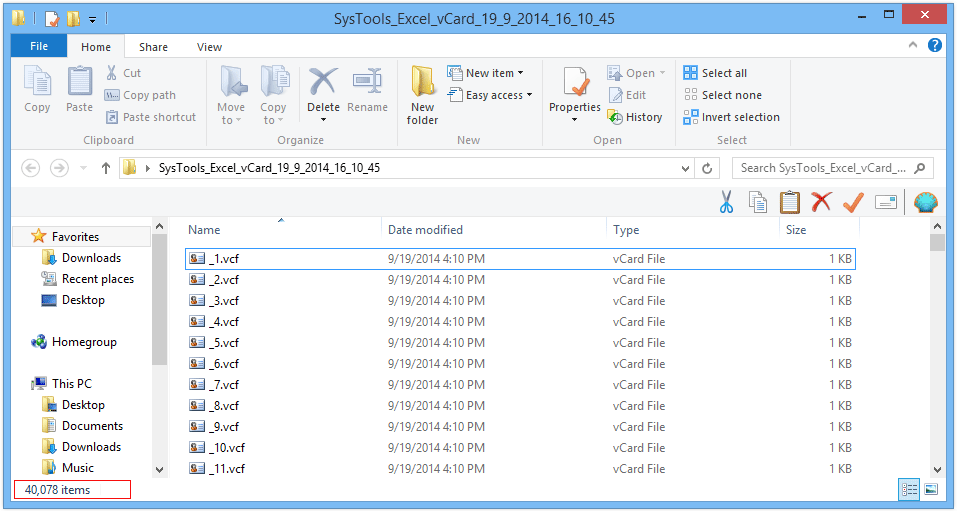
7 - View vCard Contacts File:
Once the export procedure is completed, a user can view the exported vCard file in the Destination folder selected during the conversion process.
Now you can import Excel contacts to Gmail contacts.
Import Excel Contacts to Gmail
Now we disscuss steps to transfer contacts from Excel to Gmail Account. As we exported & stored VCF File from Converter in the system.
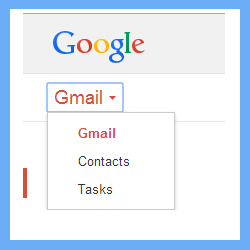
8 - Log-In to Gmail Account:
Log-in to Gmail Account and select "Contacts" option from the top-left corner, similar to below image.
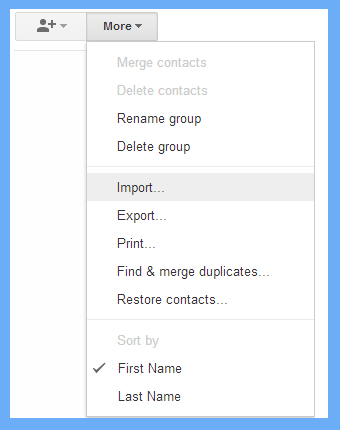
9 - Import Section
To import contacts to Gmail from Excel spreadsheet, click on "More" drop-down and choose Import option
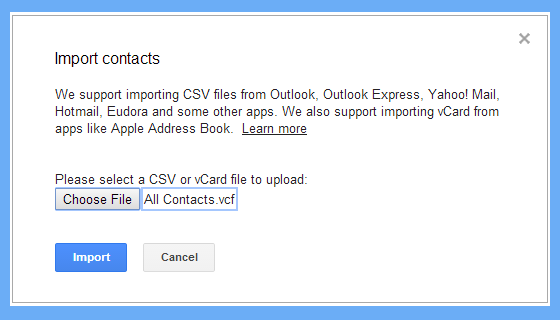
10 - Import Excel to Gmail Contacts
Click on Choose File option to browse .vcf file format from the configured system.
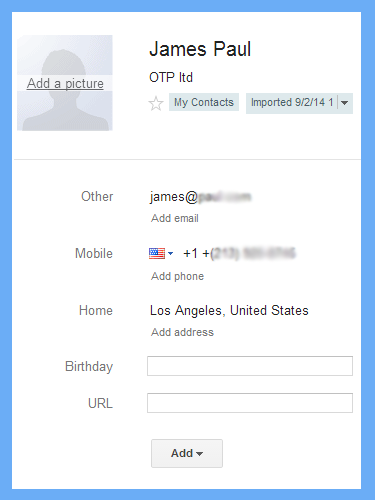
11 - View Contact Details
When all vCard contact imported int Gmail contacts list. A New Group of contact created automatically with a name "Imported". Select each user contact file to view all details properly.